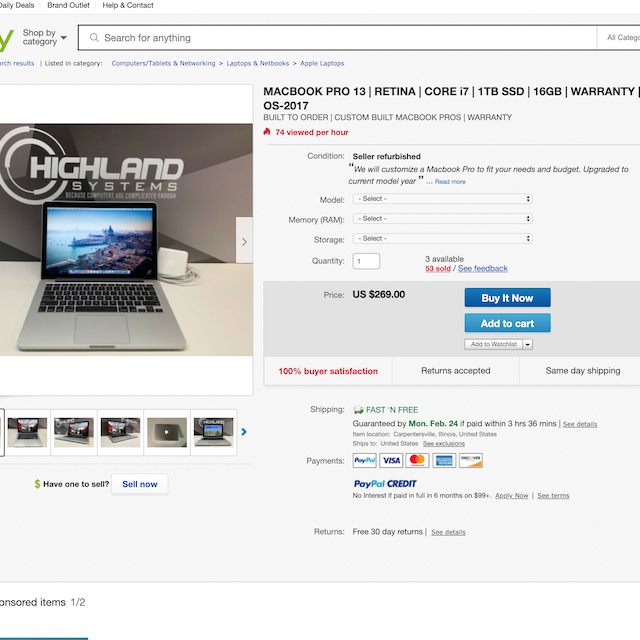A Complete Guide To Purchasing a Used Laptop
So the time has come. The old computer has hit the dust and you need to purchase a replacement laptop. First thought that may come to mind, check for deals, go to best buy, find one that’s good and fits your budget, and it should be all good since it’s new, right? The answer to that can depend on many factors. I’m going to start out by telling you all of the pro’s to buying a used machine and how it can be an incredible solution for many consumers. By the end of this guide, you will have all the information you need to feel comfortable in purchasing a pre-owned laptop that will serve you well!
Step 1:
Prepare
The first thing to do is make a list of all the functions or activities you would like this machine to perform. This will give a good idea to figure out what’s more important than not. And if you don’t know anything about that, don’t worry, we’ll be addressing it here! Once you’ve got your list jotted down, you will want to write down your budget. This can be a range, a max, whatever gives you the best idea for how much you are willing to spend on the machine. Writing down anything else that may be useful to yourself will be helpful while researching, because it’s easy to overlook one thing, when everything else seems right. For example, if you already know whether you want a Mac or a PC, or it needs to have a DVD drive, etc… Creating a little checklist always
Step 2:
Research
Now that you know exactly what your machine’s functionality needs to be and your price range, we can start digging into what you should be looking for. For this, I would like to break it into some categories: Gaming, Productivity, Media, and Professional.
Gaming:
Gaming machines demand a lot. They are constantly using your CPU and GPU, so you want to make sure you prioritize that. Machines with at least an Intel i7 or AMD Ryzen 7 are a minimum for enjoyable game play. You will generally always find this information under CPU or Processor when looking at the specifications. It doesn’t end there, you also don’t want to go too far back in CPU/GPU generations as they won’t stay current for newer games. As far as GPU(video card) goes, you want to get a machine that has a dedicated graphics card. This is usually indicated in the specs as an Nvidia or AMD branded part. This is generally a good indicator that the rest of the specs are decent on the machine. With laptops, you can’t expect extreme performance as they are smaller and cannot cool the components as effectively as desktop machines can. Check that the machine also has an SSD instead of the old traditional Hard Disk Drives. SSDs are way faster, more reliable, and are becoming the standard over the last few years. This is a MUST for any current computer in 2020. Lastly stick with a minimum of 8gb RAM, if not 16gb or more.
My recommendation: Get the best machine you can in your budget. Choose PC over Mac, as PCs tend to perform better for gaming and many more game options are available. Don’t go for the slimmest machine as it will not cool your components as efficiently as needed for smooth gaming. Try not to go older than 4-5 years old as the CPU and GPU will likely be out of date for current gaming.
Productivity:
When using your machine primarily for productivity related activities such as creating documents, spreadsheets, using web-apps, administrative tasks, you can get by with much lesser performance. This is since the activities needed to be done are less processor intensive and do not require a dedicated graphics card. The main thing you want to look for is still the CPU, GPU, and the SSD. For this type of machine I would recommend anything that is NOT a primarily mobile processors. Processors such as ARM, Intel Atom, etc.. may serve an immediate purpose, but would not hold up well in the long run. As before, an SSD(storage) should be standard on any machine for it to be current and pleasant to use. If you plan to store a lot of data locally on the machine, such as pictures, videos, music, and files, consider getting a larger than 500gb SSD. 8gb of ram should be plenty for most productivity tasks.
My recommendation: Find the best form-factor, including screen that suits your needs and make sure it does not use a low-powered mobile CPU. Stick to 3-4 years old, as these machines will already be lower in price. You can go either way with PC or Mac, however I do tend to see a better value with Apple for used laptops.
Media:
If you are using your computer for primarily viewing content on the go, you’ll be happy to hear you have many options. Most modern-day content is designed to be able to played back on a variety of devices. As online streaming content requires relatively little CPU power and minimal GPU usage. Having 8gb of RAM or more can help with media playback, especially if being played back within a web browser. One thing to keep mind in mind is storage space. If you plan on storing a lot of your content locally, those files can add up over time. Storing movies, games, and other media locally can be helpful if you have to travel on airplanes quite often or be in areas without internet. For this, I would recommend a minimum of 500gb or 1TB size SSD. Since it’s a laptop, you typically can only have one drive, so stick with an SSD over a traditional hard-disk drive.
My recommendation: Since you will have many options, I would consider starting out with the operating system that you prefer to use. Either PC or Mac will be able to display most of the same media. After that, I’d look for a machine that fits your budget and has adequate storage space and at least 8gb of RAM. Try not to go for something too old, as you don’t need anything fancy and can find good prices on machines only a couple of years old.
Professional:
When finding a laptop to use for professional applications, there are two main things to consider. How well will the machine perform under your conditions and how long will the machine last as an investment. Machines that fit both of these categories will typically have a higher range CPU and GPU. They perform very well when brand new and tend to age well. Machines with an Intel i7 or i9 processors have been known to last many years. For example, Intel is on its 10th generation of “i” series processors, and anything anything 4th and higher can still perform quite well depending on the task at hand. Tasks such as video editing, effects, 3d-rendering would require the most current i7 or i9 processor your budget can afford. AMD has some great options including the Ryzen Series 7 and 9 and Threadripper CPUs. I would recommend a minimum of 16gb RAM, since many professional applications require multi-tasking and the use of many resource-draining processes. I also recommend getting at least a quad-core CPU or higher. This will also help with running multiple applications side by side. Storage capacity will depend on how much you need to store locally versus cloud or server storage.
My recommendation: Take some time finding this one. Macbooks have been known to perform well for many years. For example, I do all of my content creation and professional work on a 2012 15” Macbook Pro Retina and other then some grueling video editing or 3D-rendering, I rarely experience issues.
Step 3:
Hunt
Now comes the fun part, shopping! Did I say fun, I mean sort of stressful and time-consuming. There are a few good places to start to make this task a bit easier. The first places I would look are the retail stores. Yes, for pre-owned. Often times many stores of returns or display units that they are willing to sell for an open-box price. Stores often have items they have had for too long and are wanting to move. You can also often negotiate a better price for those items.
The next place I typically go to is eBay. This is an auction platform that has been around for many years and can be a great place to find used items if you’re looking out for the right things. There are so many sellers offering great deals on used and refurbished computer. If Apple, go to search, type in the year, size and model of Macbook you’re looking for and you’ll find plenty of options. For Windows, I like to put the specs in the search box. For example, “i7 5th gen, 8gb ram, ssd”. From that point on you will find many sellers. Always try to find one that is a Top Rated Seller or PowerSeller. They typically are high performing and will have the most customer service and ease if something is not right upon arrival. Look at the number beside the star on their name and also note the positive feedback percentage directly below it. A number of 100 or higher and 96% or higher feedback is a great indicator you’ll receive a good product.
Many ebay sellers allow you to customize your machine, making it a great option for those who have specific needs. This particular seller even offers a warranty!
Take a look at the number to the left of the star, that is a score between 1 and 4999. It indicates how much feedback the seller is getting. The percentage below indicates how much of that feedback is positive
Click on the feedback score and get a detailed view of the sellers feedback stats and reviews customers have left for the seller.
Lastly, let me not forget about online classifieds such as Craigslist or Facebook Marketplace. Both of those can be a good place to find what you’re looking for locally. Ask the sellers questions. If it’s a Mac, tell them to click on the black Apple logo in the top left corner and hit “About This Mac”. This will display the year, model, and general specs of the device. On Windows, the user can find their “My Computer” icon and left-click on it and hit “Properties”. This will bring you a screen showing you some general information and specs which will be helpful. Also, post on social media, maybe you have a friend or relative selling theirs. You could really get a good deal or even score one! :) If you are looking for a Mac, and live in an area with an Apple Store or Authorized Service Provider, you can plan to meet the seller at one of those locations and have it inspected by the pros for free.
Though the search can take some time, if you know exactly what you’re looking for, you will come across it sooner than you think!
Step 4:
Purchase
So now, you have found the right laptop, and it’s time to make the purchase. If you’re buying from a retailer, then there’s not much to worry about. Keep the receipt, ask them about the return policy, and if there are any warranties included. If purchasing from eBay, make sure you use a seller who accepts PayPal. Only use PayPal as you have buyer protection through them in the event you get a bad product. Most eBay sellers have good customer service however. When buying through a private party, most people only accept cash, so it’s your best bet. Keep good contact and communication records via, email or text. After the transaction has been completed, send them an email thanking them for the purchase and include the sale price on it. This will serve as an informal receipt for you in the event it’s needed.
Conclusion
Take it slow and write everything down. Keep notes of what you are finding and copy the links over to easily access them again. Don’t be afraid to ask the seller all of the questions you have. If they are being shady or not giving answers, you know that it’s probably not a good idea to purchase from them. You can ALWAYS contact your friendly, on-site tech guy or gal for advice. You can always feel free to contact me for a free phone consultation or book an hour of remote tech support with myself to do an in-depth research process to find the right laptop for you!